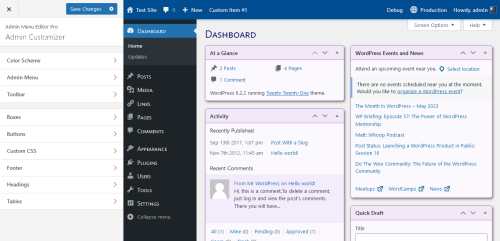This version introduces a brand-new feature that has been in the works for a long time: Admin Customizer. Inspired by the Theme Customizer, this new interface lets you customize admin styles with live preview. It includes the existing menu style settings and a number of new customization options. You can access it by going to Settings -> Admin Customizer.
New Settings
You can now customize the appearance of additional parts of the WordPress admin interface:
- Boxes – dashboard widgets, meta boxes, etc.
- Buttons – primary and secondary WP buttons.
- Headings – admin page headings like “Dashboard”, “Posts”, etc.
- Tables – post tables, etc.
- Toolbar – also known as the Admin Bar. Notably, this does not require the Toolbar Editor add-on. You can edit Toolbar styles (colours, etc) with just the core plugin.
Some of the previously existing settings like menu styles will also appear in the Admin Customizer. You can still find them in their usual places, too.
Admin Theme Generation
The Admin Customizer can generate an admin theme from your settings. The generated admin theme will be a stand-alone plugin that you can install on any site to apply your custom styles. It works without Admin Menu Editor Pro. To generate an admin theme, click the gear icon that’s next to the “Save Changes” button and choose “Download as admin theme” from the dropdown menu.
Some more about the admin theme:
Benefits
- Includes a subset of visual customization settings, such as border styles, shadows, font sizes, and so on.
- White-label: Set your own plugin name, description, author name, etc.
- Much smaller and faster than Admin Menu Editor Pro.
Limitations
- Does not include any per-role or per-user settings such as menu permissions, widget visibility, etc.
- Does not include custom items or item-specific settings such as item order, renamed items, custom colours applied to individual menu items, etc.
- Once generated, an admin theme is static: it has no settings page.
Other Notes
- The Admin Customizer is a complex new feature, and it may currently be more buggy than the rest of the plugin.
- When exporting settings through the “Export” tab, check the “Dashboard styles” option to export the new admin style settings.
- If necessary, you can disable the Admin Customizer: go to the “Settings” tab in AME, find the “Modules” section, and uncheck “Admin Customizer”. Optionally, you can also uncheck “Dashboard Styler” to disable admin style customizations that were listed in the “New Settings” section above.