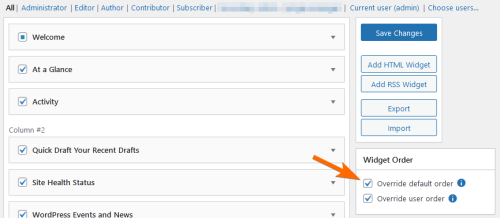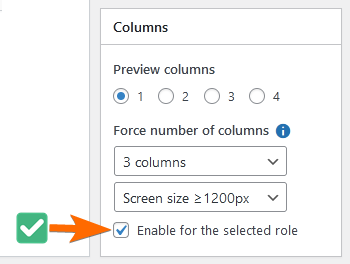This release adds a few new features and settings to the “Dashboard Widgets” tab.
Widget Order
You can now drag and drop widgets to change their order. However, by default, this won’t have any effect on users’ dashboards. To actually apply the settings, you will also need to enable one or both of the following options:
- Override default order – when enabled, overrides the widget order for all users who have not moved any widgets yet. This will mainly affect new users and users who haven’t tried to customize their dashboards. Users will still be able to move widgets around unless the next option is also enabled.
- Override user order – overrides user-specified order with your custom settings. Users won’t be able to change the widget order while the plugin is active. You can enable this option for individual roles and users.
Dashboard Columns
Usually, WordPress automatically organizes dashboard widgets in 1 to 4 columns based on screen width. You can now override the number of columns. There are a few different settings related to this feature:
- Preview columns – this just sets the number of columns used in the “Dashboard Widgets” tab. It doesn’t affect the actual dashboard. Use it to help preview your widget layout.
- Force number of columns – sets the custom number of columns and, optionally, a CSS breakpoint. If you choose one of the “Screen size ≥ N px” options, the column setting will only take effect when the screen/viewport is at least that many pixels wide.
- Enable for the selected role – remember to check this box to actually apply the above settings to the selected role or user.
Other Changes
- Custom RSS widgets get an “Open links in a new tab” option.
- Fixed several plugin conflicts, one of which could potentially cause a crash.